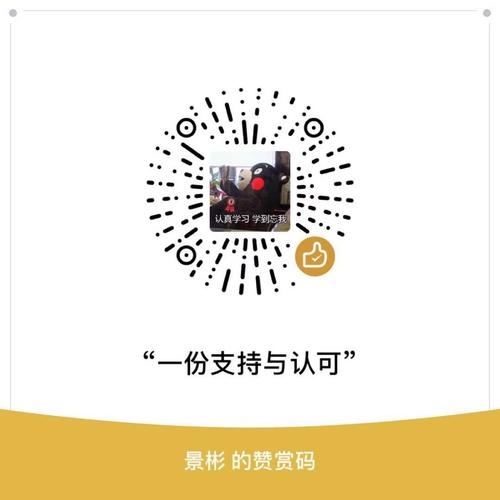- 1.结合ViewPager使用
- 2.点击滑动选中,类似
RadioGroup的效果
- 3.点击滑动到屏幕中央,并再次点击可取消
这是最常见的用法了,实现也比较简单。

布局文件:
1 2 3 4 5 6 7 8 9 10 11 12 13 14 15
| <android.support.design.widget.TabLayout android:id="@+id/tab_book" android:layout_width="match_parent" android:layout_height="38dp" app:tabBackground="@drawable/ripple_tab_bg" app:tabIndicatorColor="@color/colorTheme" app:tabSelectedTextColor="@color/colorTheme" app:tabTextColor="@color/colorTabText" /> <android.support.v4.view.ViewPager android:id="@+id/vp_book" android:layout_width="match_parent" android:layout_height="match_parent"> </android.support.v4.view.ViewPager>
|
对应的Activity页面:
1 2 3 4 5 6 7 8 9 10 11 12 13 14 15 16 17 18 19 20 21 22 23 24 25 26 27 28 29 30 31 32 33 34 35 36
| public class WanFragment extends BaseFragment<NoViewModel,FragmentBookBinding> { private ArrayList<String> mTitleList = new ArrayList<>(3); private ArrayList<Fragment> mFragments = new ArrayList<>(3); @Override public void onActivityCreated(@Nullable Bundle savedInstanceState) { super.onActivityCreated(savedInstanceState); showLoading(); initFragmentList(); MyFragmentPagerAdapter myAdapter = new MyFragmentPagerAdapter(getChildFragmentManager(), mFragments, mTitleList); bindingView.vpBook.setAdapter(myAdapter); bindingView.vpBook.setOffscreenPageLimit(2); myAdapter.notifyDataSetChanged(); bindingView.tabBook.setTabMode(TabLayout.MODE_FIXED); bindingView.tabBook.setupWithViewPager(bindingView.vpBook); showContentView(); } @Override public int setContent() { return R.layout.fragment_book; } private void initFragmentList() { mTitleList.clear(); mTitleList.add("玩安卓"); mTitleList.add("知识体系"); mTitleList.add("导航数据"); mFragments.add(BannerFragment.newInstance()); mFragments.add(TreeFragment.newInstance()); mFragments.add(NaviFragment.newInstance()); } }
|
设置后就可以达到切换滑动的效果。
2.点击滑动选中,类似RadioGroup的效果

不过它与RadioGroup不同在于它有下划线可以滑动,更动感…,如果产品经理要求这样实现,就可以派上用场了。
布局文件:
1 2 3 4 5 6 7 8 9 10 11 12 13 14 15 16 17 18 19 20 21 22 23 24 25 26 27 28 29 30 31 32 33 34 35 36 37 38 39 40
| <android.support.design.widget.TabLayout android:id="@+id/tl_search" android:layout_width="match_parent" android:layout_height="30dp" android:background="@color/colorTheme" app:tabGravity="center" app:tabIndicatorColor="@color/colorWhite" app:tabMode="fixed" app:tabSelectedTextColor="@color/colorWhite" app:tabTextAppearance="@style/MyTabLayoutTextAppearance" app:tabTextColor="@color/colorWhiteHalf"> <android.support.design.widget.TabItem android:layout_width="wrap_content" android:layout_height="wrap_content" android:text="玩安卓" android:textColor="@color/colorWhite" android:textSize="12sp" /> <android.support.design.widget.TabItem android:layout_width="wrap_content" android:layout_height="wrap_content" android:text="干货 | 安卓" android:textColor="@color/colorWhite" android:textSize="12sp" /> <android.support.design.widget.TabItem android:layout_width="wrap_content" android:layout_height="wrap_content" android:text="干货 | 全部" android:textColor="@color/colorWhite" android:textSize="12sp" /> <android.support.design.widget.TabItem android:layout_width="wrap_content" android:layout_height="wrap_content" android:text="网页" android:textColor="@color/colorWhite" android:textSize="12sp" /> </android.support.design.widget.TabLayout>
|
当然也可以在Activit动态添加,其中的一些颜色设置等就不细说了~:
1 2 3 4 5
| for (String bean : list) { MyTabLayout.Tab tab = binding.tlSearch.newTab(); tab.setText(bean.getName()); binding.tlSearch.addTab(tab); }
|
然后再监听点击的时候做处理:
1 2 3 4 5 6 7 8 9 10 11 12 13 14 15 16
| binding.tlSearch.addOnTabSelectedListener(new TabLayout.OnTabSelectedListener() { @Override public void onTabSelected(TabLayout.Tab tab) { } @Override public void onTabUnselected(TabLayout.Tab tab) { } @Override public void onTabReselected(TabLayout.Tab tab) { } });
|
3.点击滑动到屏幕中央,并再次点击可取消

这样的效果很实用,很多App都会有这样的效果,以前我都是用HorizontalScrollView来实现的,设置点击的item滑动到屏幕中央。
后来想想TabLayout继承自HorizontalScrollView,选中也会自动滚动并居中,于是就选用了它来实现,相对于直接使用HorizontalScrollView代码量更少。
布局文件:
1 2 3 4 5 6 7
| <android.support.design.widget.TabLayout android:id="@+id/tl_tag" android:layout_width="match_parent" android:layout_height="40dp" app:tabIndicatorHeight="0dp" app:tabMode="scrollable" app:tabSelectedTextColor="@color/color_theme" />
|
Activity里控制:
1 2 3 4 5 6 7 8 9 10 11 12
| for (int i = 0; i < result.size(); i++) { TabLayout.Tab tab = bindingView.tlTag.newTab(); bindingView.tlTag.addTab(tab.setCustomView(getTabView(result.get(i).getName()))); } if (bindingView.tlTag.getTabAt(0) != null && bindingView.tlTag.getTabAt(0).getCustomView() != null) { bindingView.tlTag.getTabAt(0).getCustomView().setSelected(false); } addTagListener();
|
1 2 3 4 5 6 7 8 9 10 11 12 13 14 15 16 17 18 19 20 21 22 23 24 25 26 27 28 29 30 31 32 33 34 35 36 37 38 39 40 41 42 43 44 45 46 47 48 49 50 51 52 53 54 55 56 57
| private int tagSelectPosition = 0; private boolean tagSelect = false; private void addTagListener() { bindingView.tlTag.addOnTabSelectedListener(new TabLayout.OnTabSelectedListener() { @Override public void onTabSelected(TabLayout.Tab tab) { tagSelectPosition = tab.getPosition(); tagSelect = true; } @Override public void onTabUnselected(TabLayout.Tab tab) { } @Override public void onTabReselected(TabLayout.Tab tab) { if (tagSelectPosition == tab.getPosition()) { if (tagSelect) { if (bindingView.tlTag.getTabAt(tab.getPosition()) != null && bindingView.tlTag.getTabAt(tab.getPosition()).getCustomView() != null) { tagSelectPosition = tab.getPosition(); tagSelect = false; bindingView.tlTag.getTabAt(tab.getPosition()).getCustomView().setSelected(false); } } else { if (bindingView.tlTag.getTabAt(tab.getPosition()) != null && bindingView.tlTag.getTabAt(tab.getPosition()).getCustomView() != null) { tagSelectPosition = tab.getPosition(); tagSelect = true; } } } else { if (bindingView.tlTag.getTabAt(tab.getPosition()) != null && bindingView.tlTag.getTabAt(tab.getPosition()).getCustomView() != null) { tagSelectPosition = tab.getPosition(); tagSelect = true; } } } }); }
|
相关代码
第一部分:WanFragment.java
第二部分:SearchActivity.java
完整Demo项目:https://github.com/youlookwhat/CloudReader
第三部分因为是公司项目,暂时只有上面的代码片段,已包含所有的相关代码,如果有问题请留言,我会重新整理在Demo里。